Manage user roles
How do you set up governance for back office users or content creators as super admin? Follow the guidelines below to provide administrators with the right access.
Overview roles
Below is an overview of the most commonly used roles inside the back office linked to their feature.
Important!
‘Super Admin’ is the only role that have access to all the features at once. Do not combine the role ‘Super Admin’ with other roles.
- Super admin: all rights
- User admin: can add, remove, edit user profiles
- Segmentation admin: can add, remove, edit segments
- News topic admin: can add, remove, edit topics
- News items admin: can add, remove, edit news articles
- Content creator: can add and edit their own news articles and create surveys.
- Emergency admin: can add, remove, edit emergency items
- Site admin: can add, remove, edit sites and site details
- Link Library admin: can add, remove, edit link library items
- Document library admin: can add, remove, edit rights for segments to see specific folders in the document library
- Survey admin: can add, remove, edit surveys and polls
- Reporting admin: has access to the reporting data
Any user can be granted any of the above admin roles via the Spencer back office on the user detail at the ‘Security’ section.
There is one user role which does not give access to the back office: User Invitor. You can find more information about this role below.
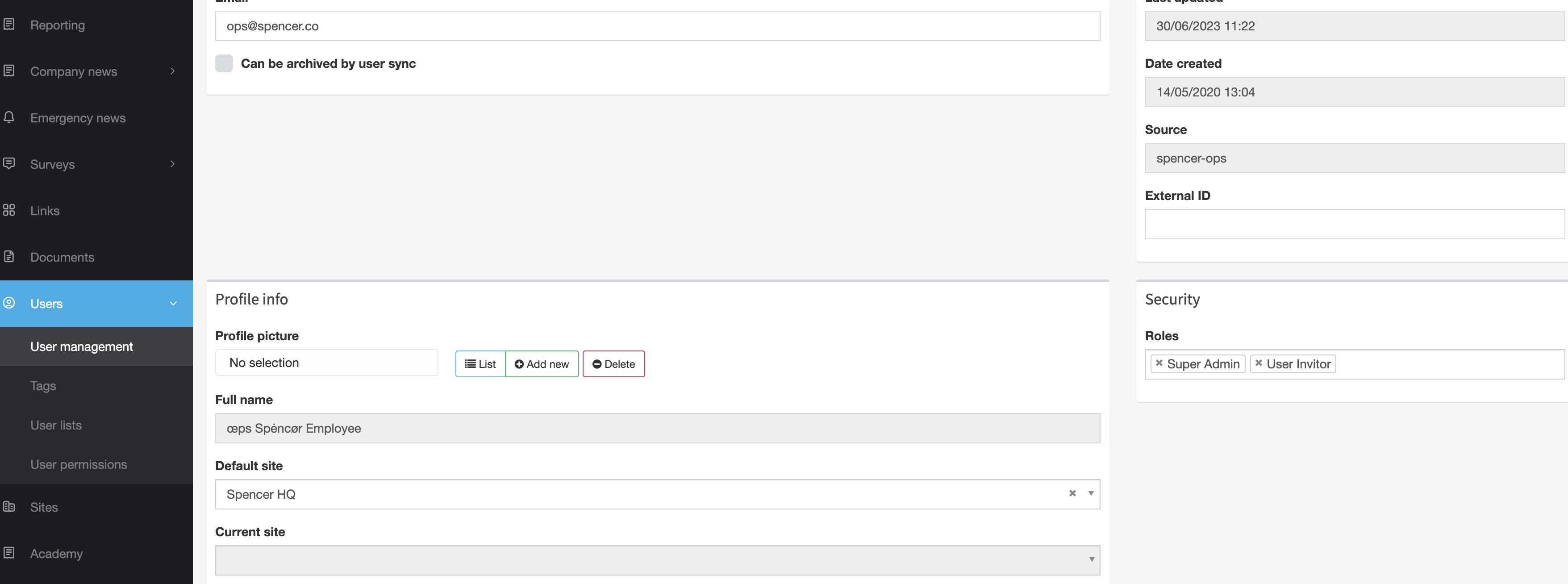
Setting up governance for content creators
,.Allow multiple content creators to publish content, but still ensure sufficient governance is in place with the new user permissions settings.

- Select a user from the dropdown menu.
- Define which audiences this person is allowed to send to.
When left blank, this person can publish to all segments! - Define topics.
When left blank, this person can publish to all topics!

User Invitor
- As a Super admin, you can give specific users the User Invitor role.
- How?
- Go to Users > User management.
- Search for the user.
- Open the profile.
- Add the role of User Invitor under Security.
- This user can search for an employee in the app, and add a private email / mobile phone which can be used to log in. They do not have access to the back office.
- In case of automatic user sync with HR system: this info is not changed in your HR system, so no HR/IT need is required.
- We can deliver multiple times/year an overview of data that has been changed in order to keep your HR information clean.
- No need anymore for back office access to boost activations.
- Also, handy during activation events, for example via a host(ess) with a tablet/phone.
Any questions?
Our support team is here to make your life easier!