How to create a photo gallery with Pixieset
The photo gallery module is an optional feature in Spencer. Would you like to create a gallery? We recommend using Pixieset as an external tool and embedding it into Spencer.
How?
1. Create an account on Pixieset: https://accounts.pixieset.com/registration/
2. Now it’s time to fill in your basic business details in the profile settings. Go to Profile:
- add a profile icon
- your business name
- copy the website url to embed Pixieset in Spencer
3. Embed Pixieset in Spencer
- go to Spencer back office > Links and forms
- Create a new link
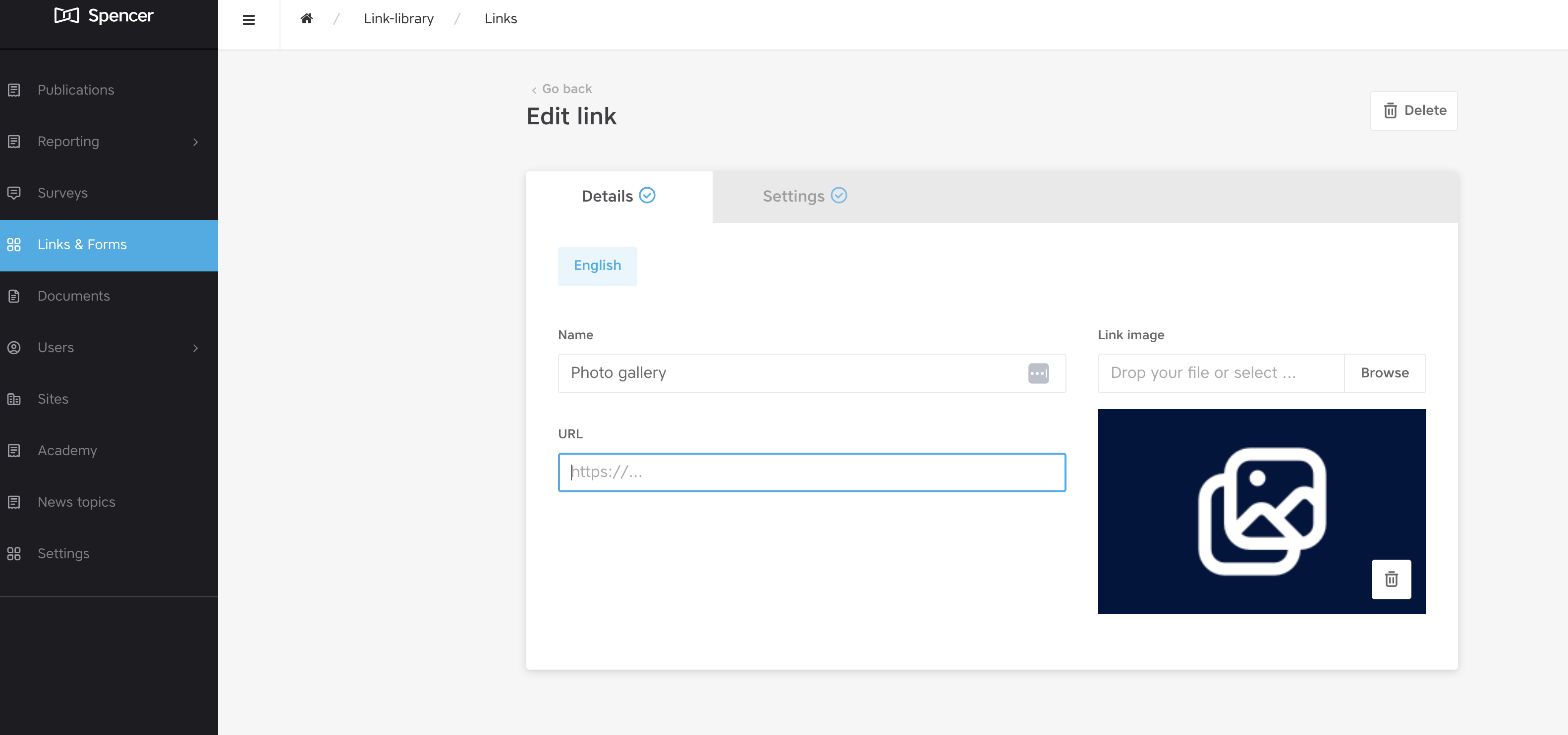
Fill in the information and paste the Pixieset url that you find in your Pixieset account under Profile.
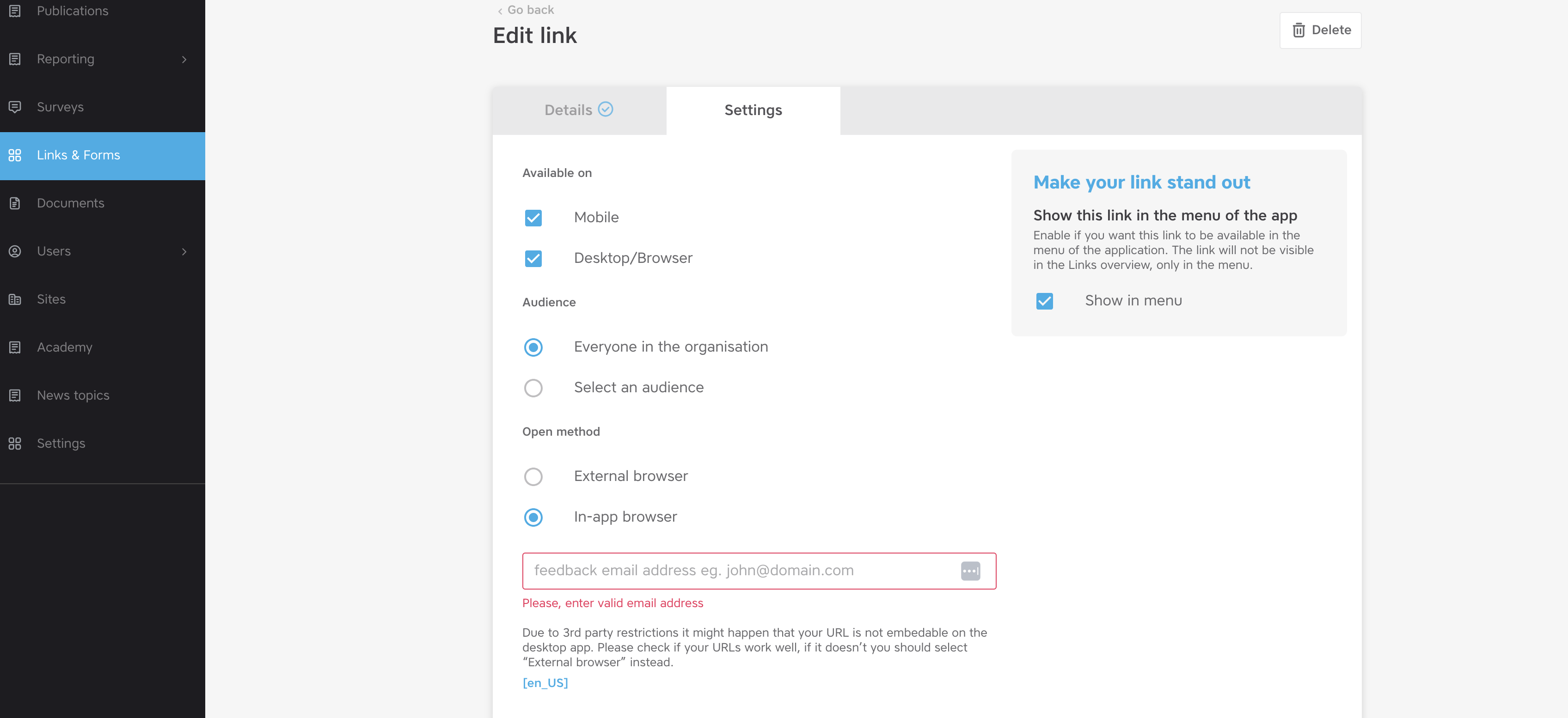
Select the right devices and audience.
Open method: choose In-app browser and add a fallback mail address in case users have questions about the integration.
Would you like to have your photo gallery in the menu? Check the box on your right side ‘show in menu’. Close this window by saving the link.
4. Now it’s time to create albums and add your pictures to Pixieset.
Go back to the Pixieset website and create a collection/album.
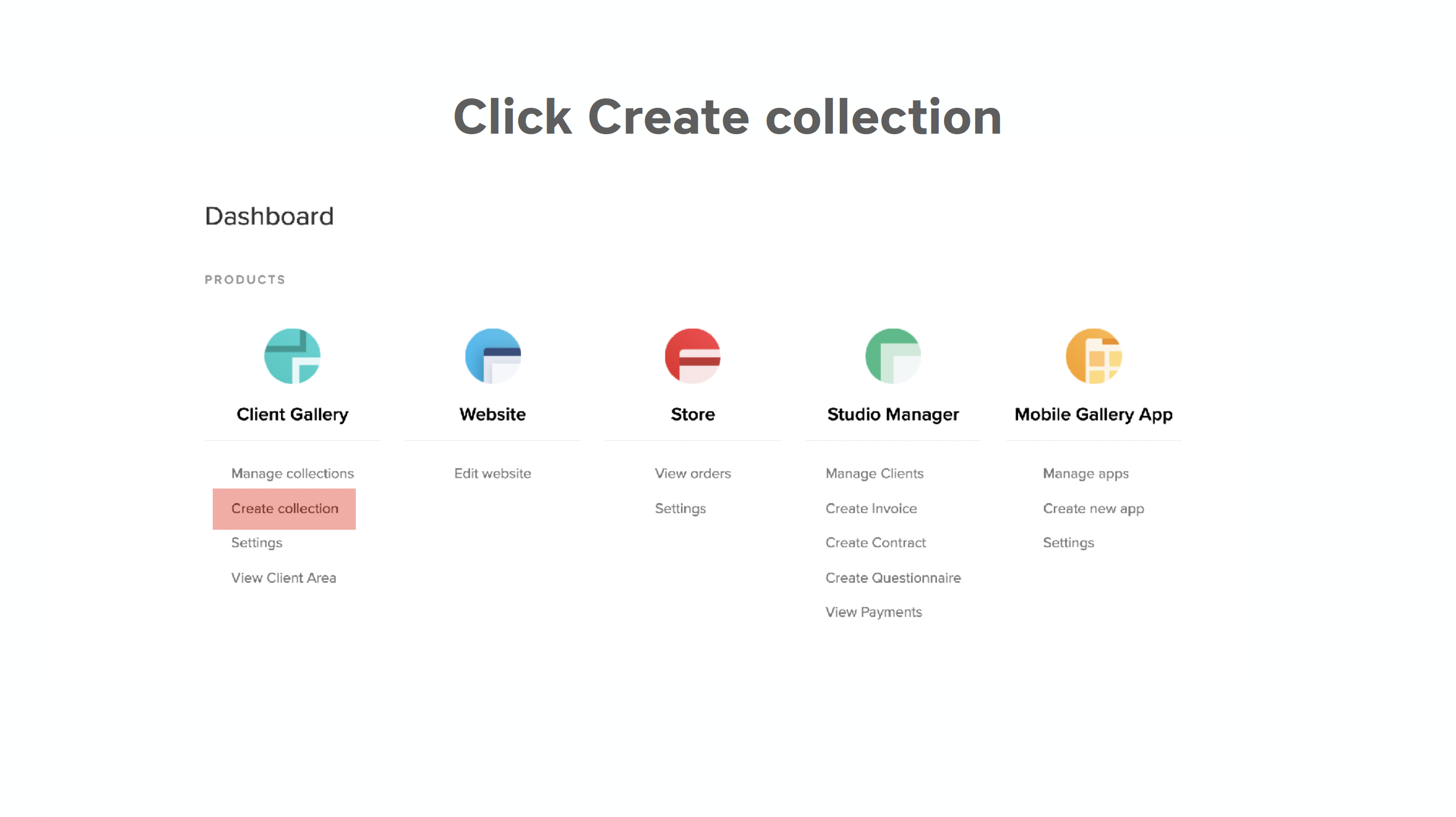
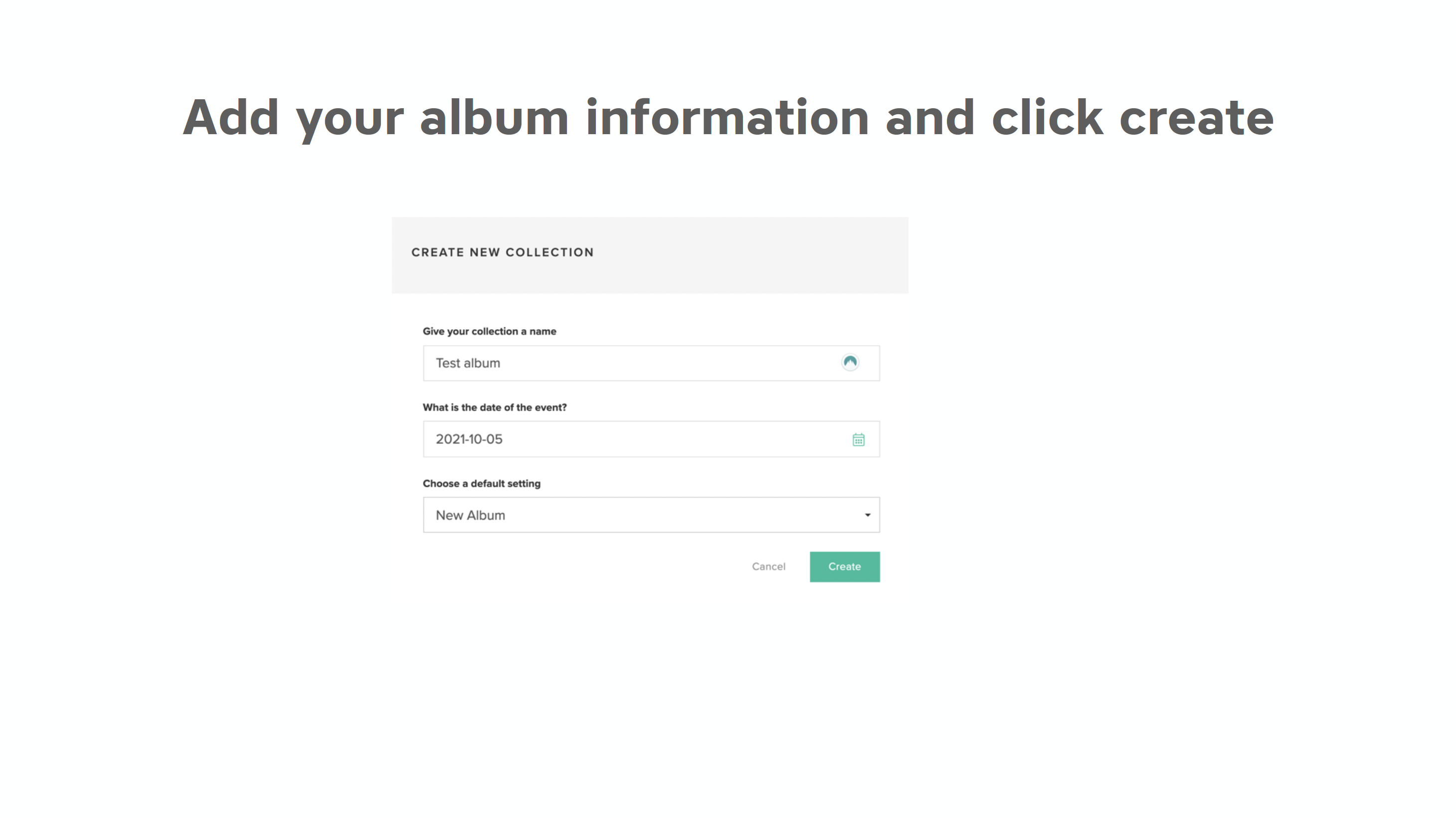
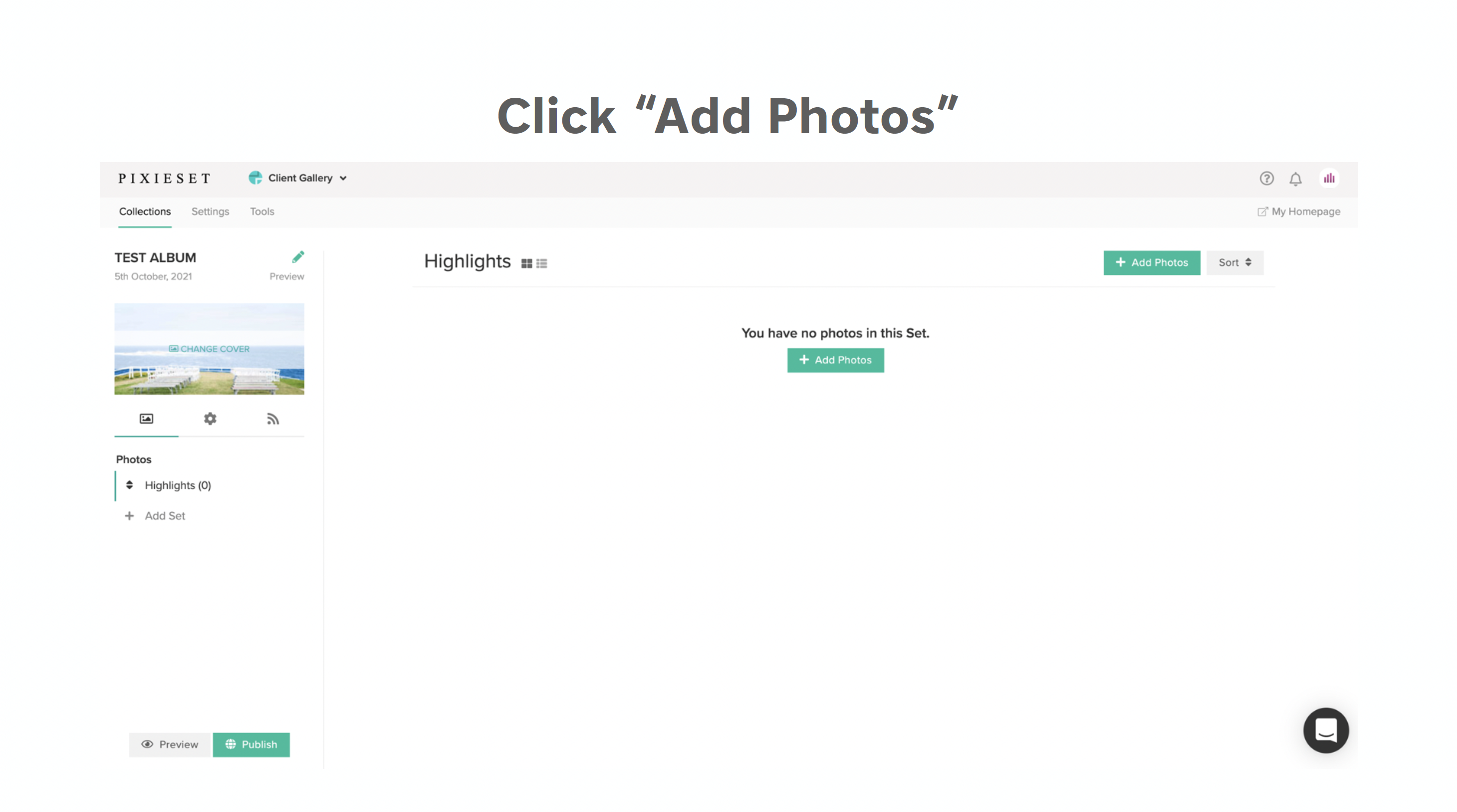
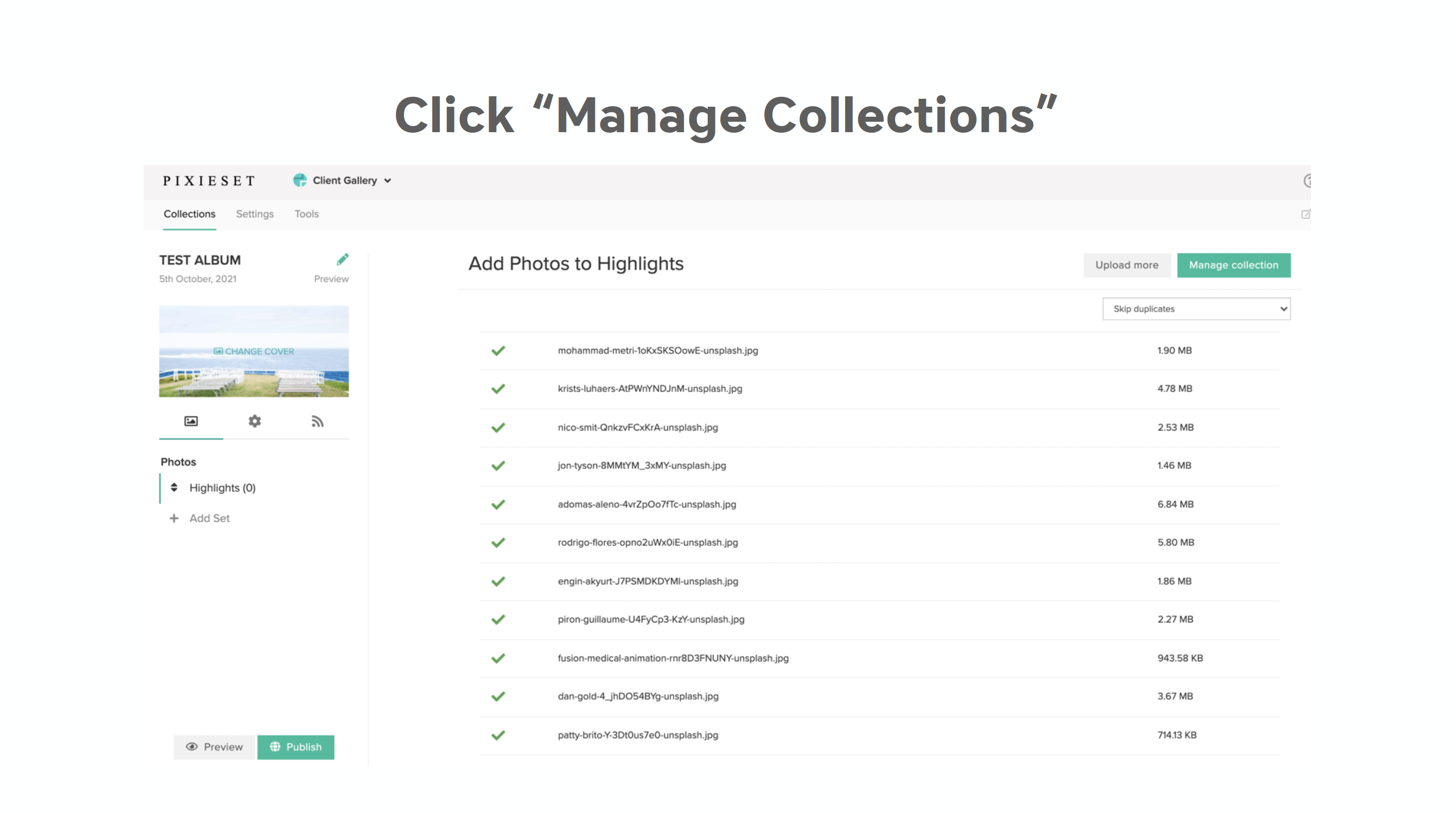
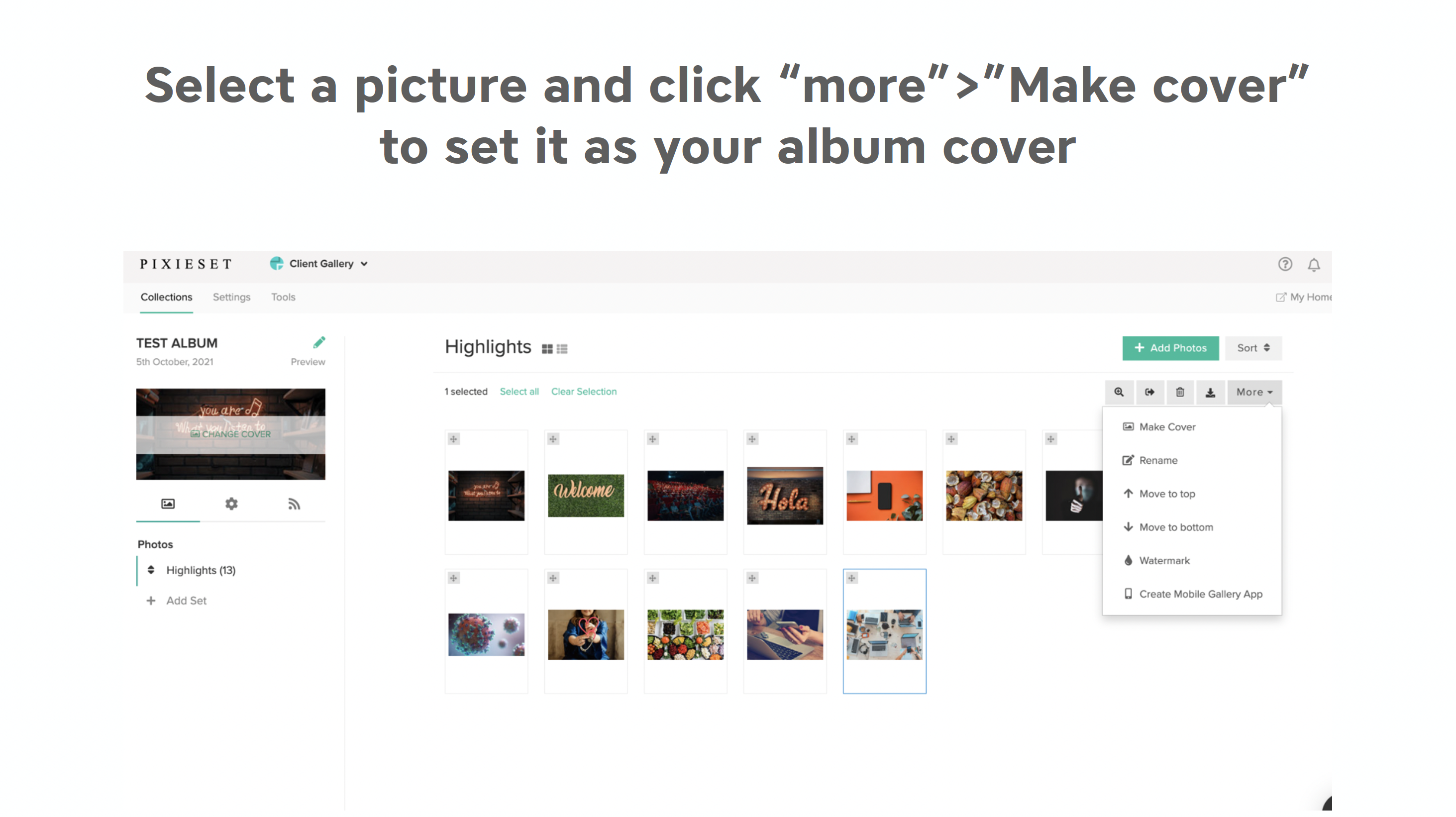
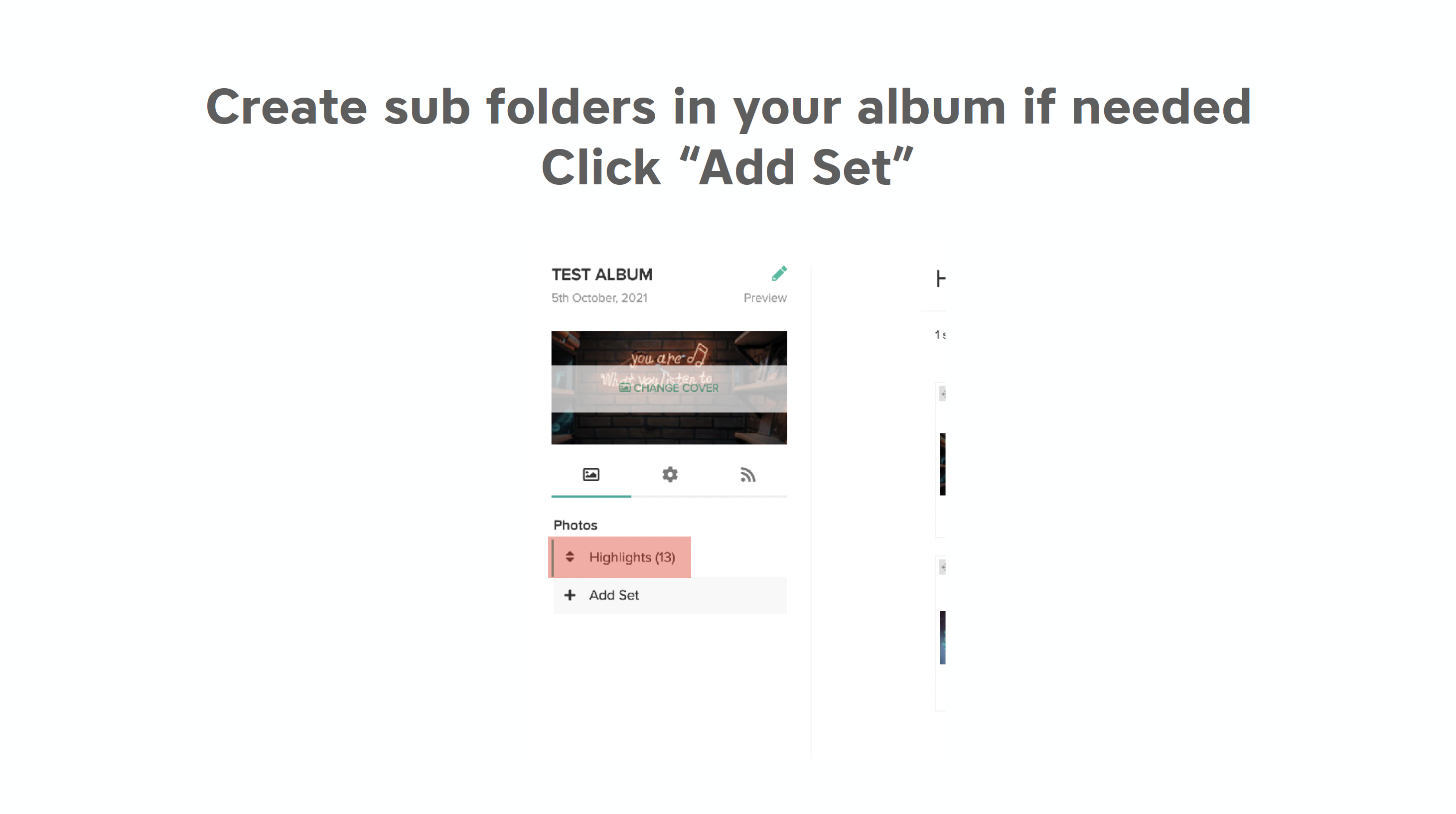
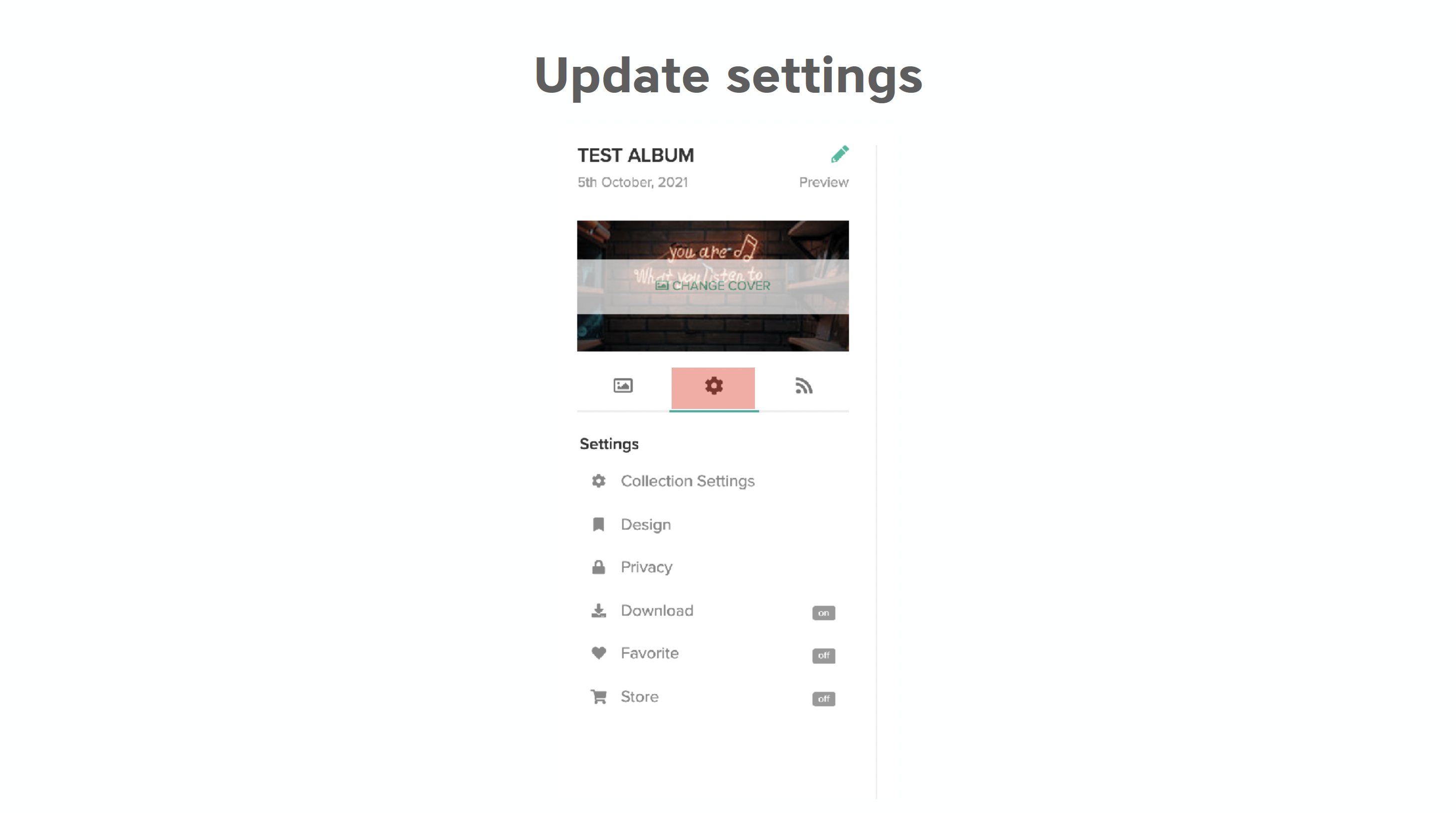
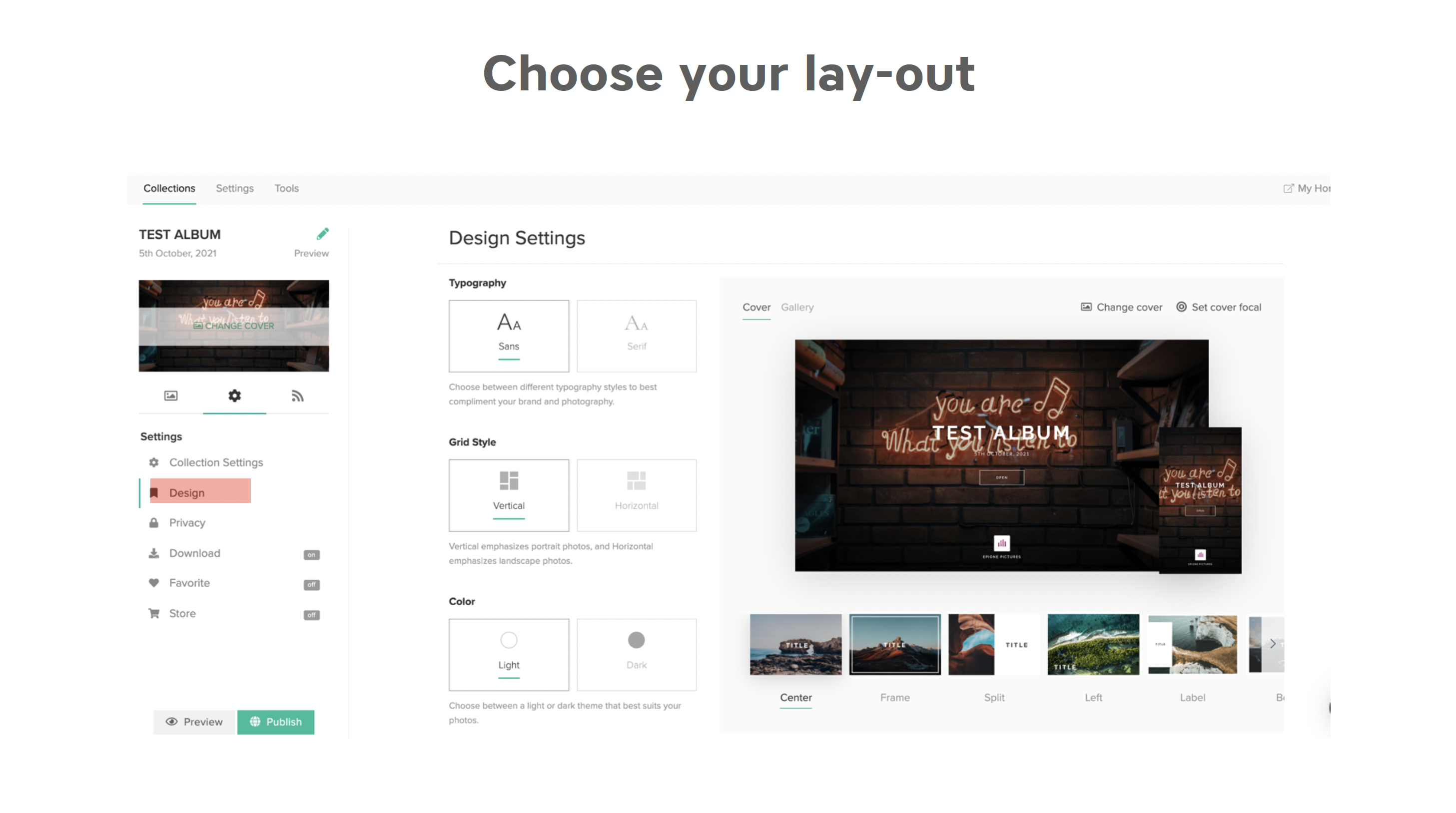
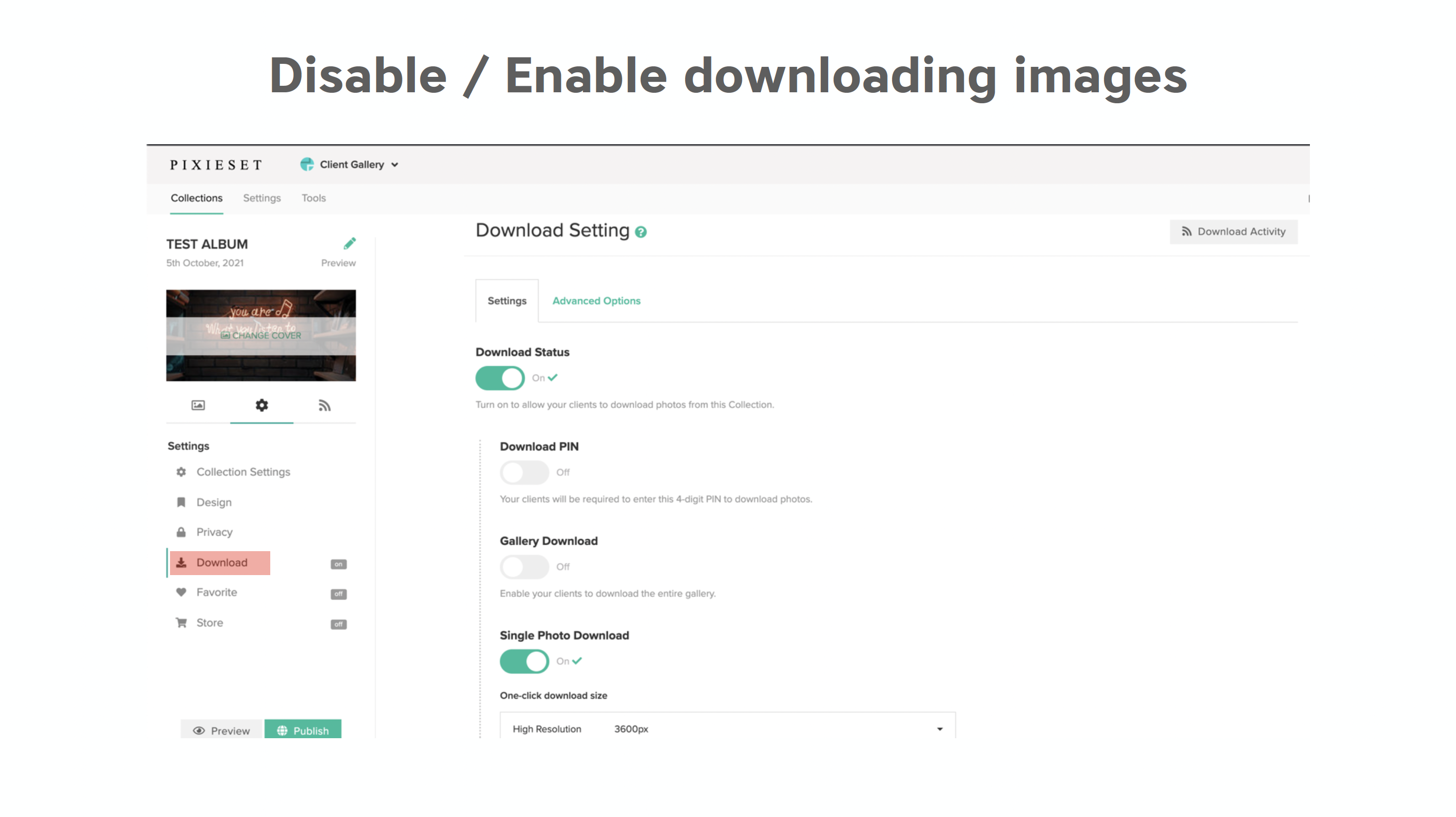
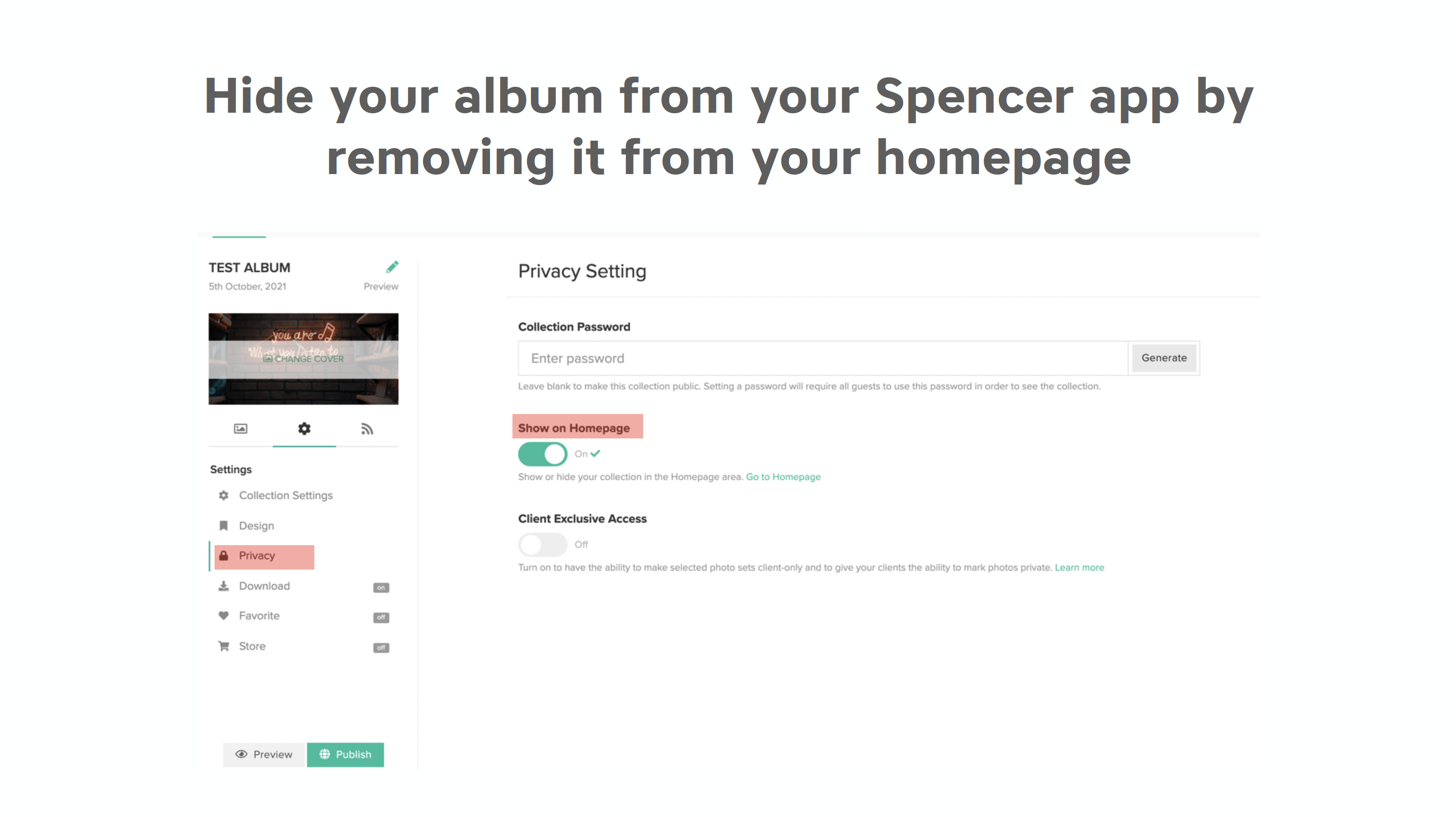
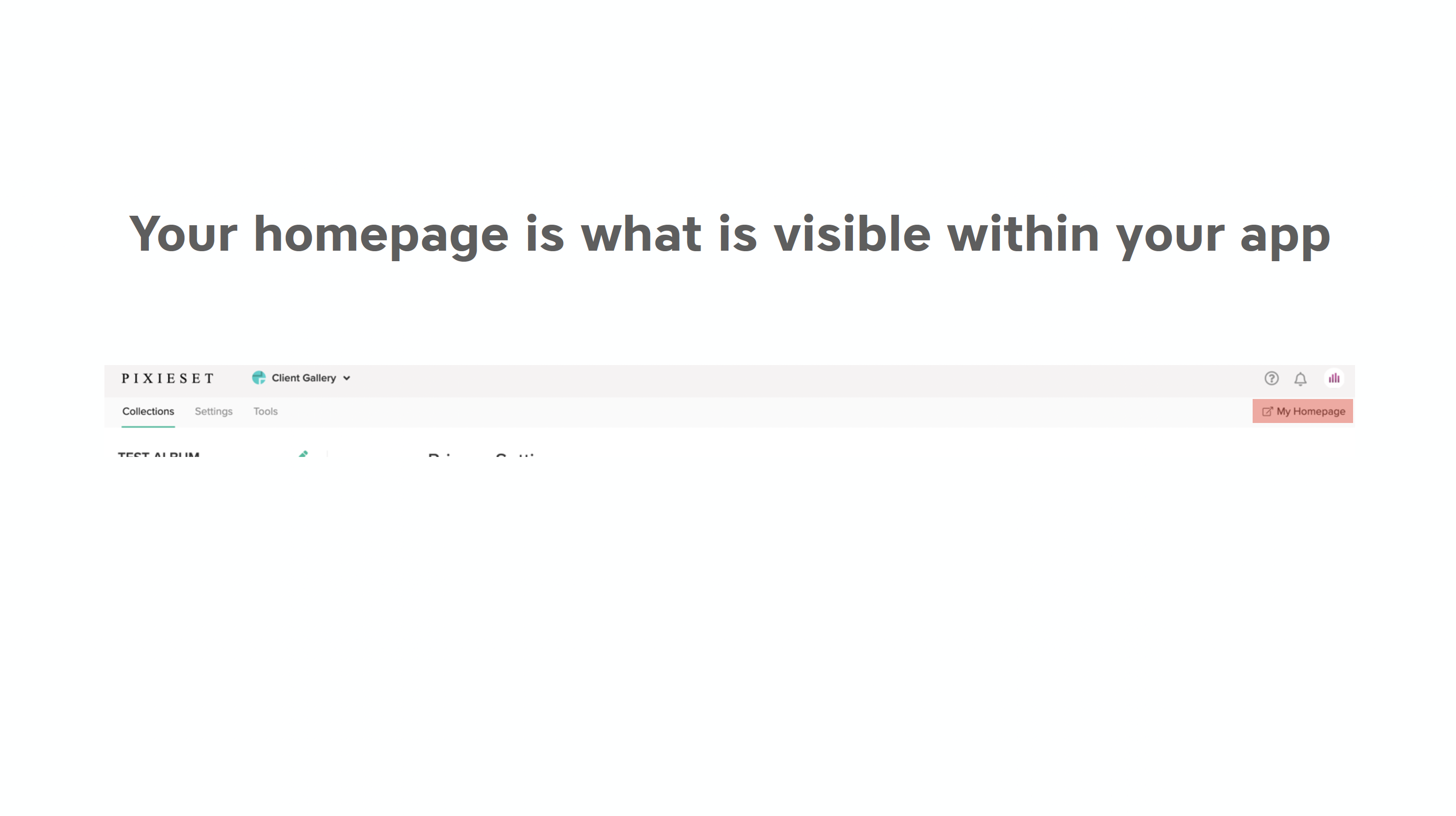
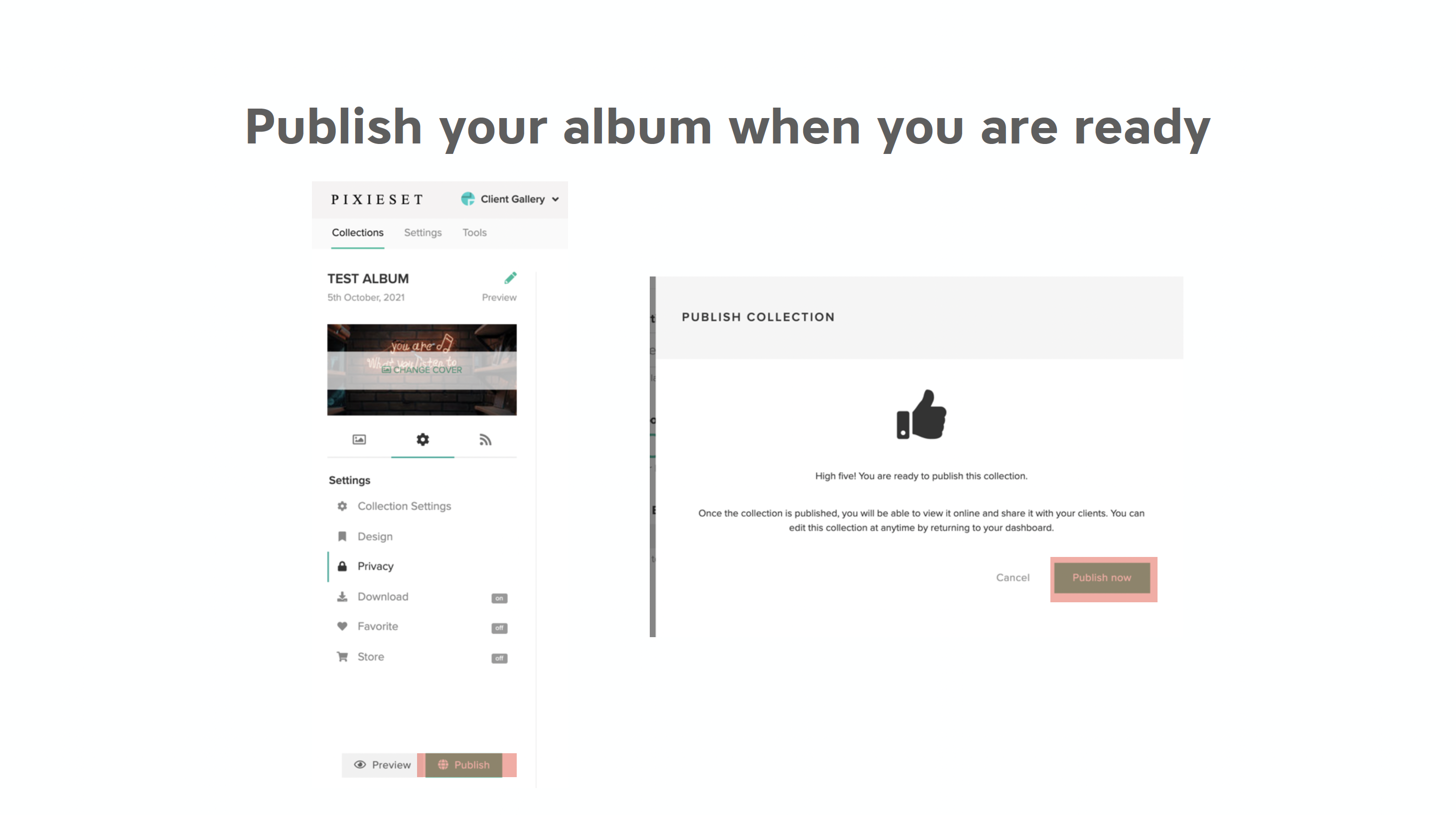
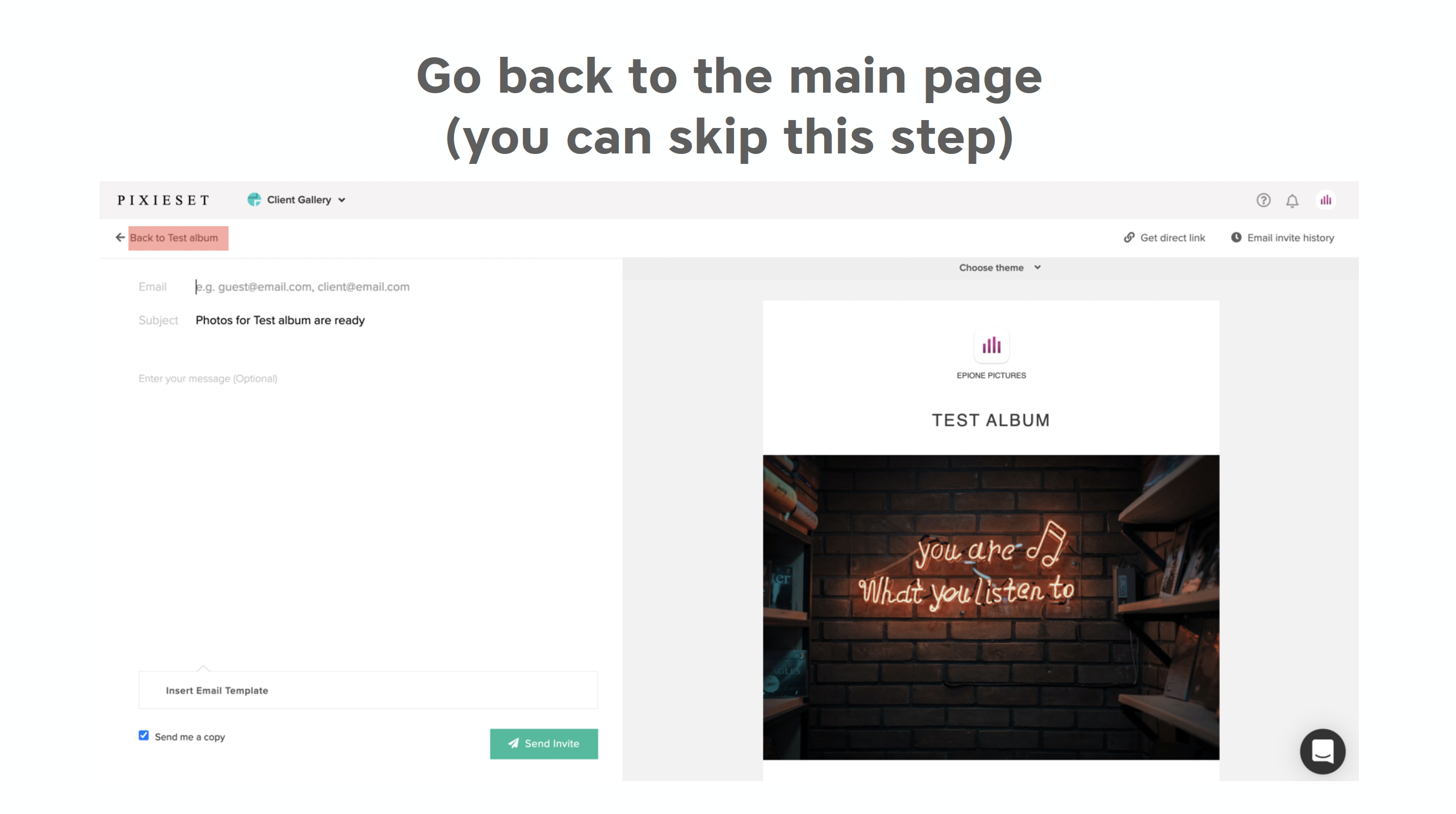
Your content goes here. Edit or remove this text inline or in the module Content settings. You can also style every aspect of this content in the module Design settings and even apply custom CSS to this text in the module Advanced settings.
Any questions?
Our support team is here to make your life easier!