How to manage settings
On this page in the back office, you can adapt the email addresses where certain notifications are sent to.
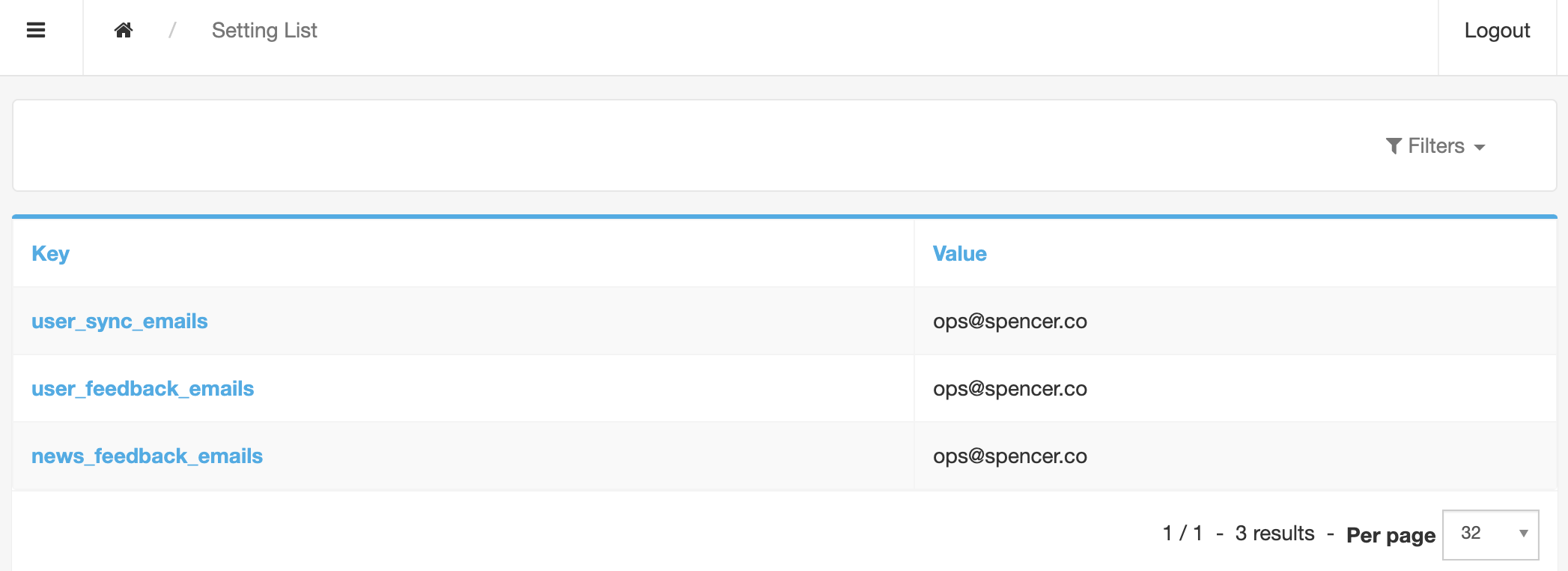
User sync emails
This setting is for emails that give feedback about the user sync. Either for:
- The automatic user sync that is done every night: the indicated email address receives an email that says whether it was successful or not. If it wasn’t successful, you get an indication about what went wrong and how to fix it.
- A manual user upload via the back office: the indicated email address receives an email that says whether it was successful or not. If it wasn’t successful, you get an indication about what went wrong and how to fix it. You find more information about these emails and how to fix errors on this page under the header « Follow-up emails after validation ».
How to change this email address?
- Click on the key « user_sync_emails » in the settings list.
- Delete the current email address or add another one, separated by a comma.
- Save the changes by clicking « Update » or « Update and close ».
Tip! Use a generic email address that multiple people can access.
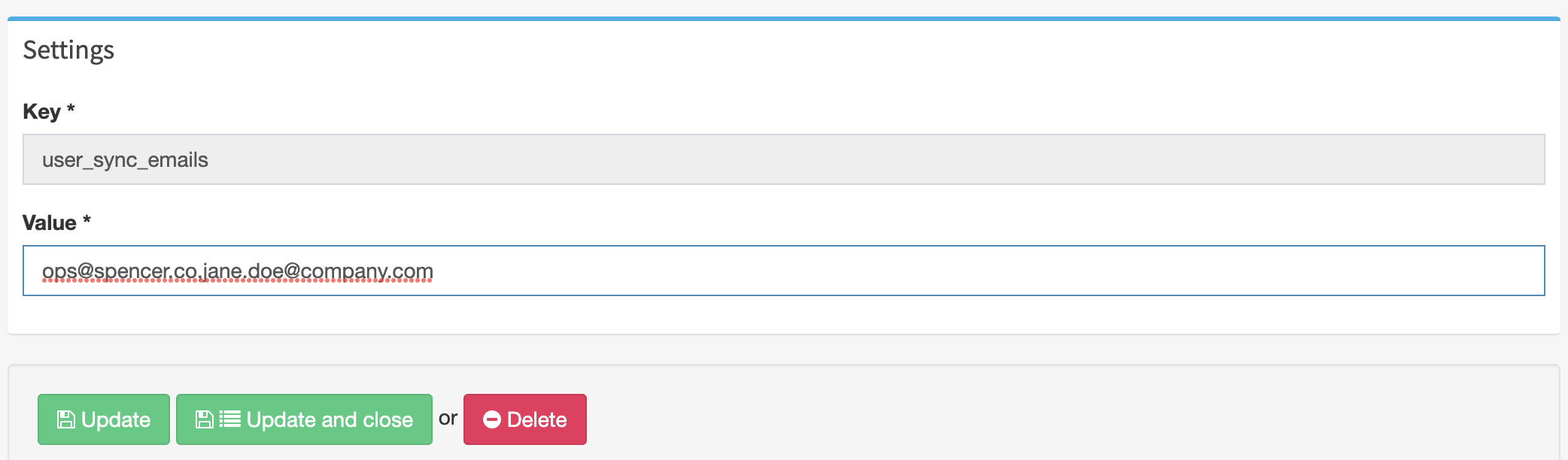
User feedback emails
This setting is for emails with feedback from a user on inaccurate information in their profile. A user can flag this via the form « Flag inaccurate info » in their profile. This feedback is valuable to keep your HR information up to date.
How to change this email address?
- Click on the key « user_feedback_emails » in the settings list.
- Delete the current email address or add another one, separated by a comma.
- Save the changes by clicking « Update » or « Update and close ».
Tip! Use a generic email address that multiple people can access.
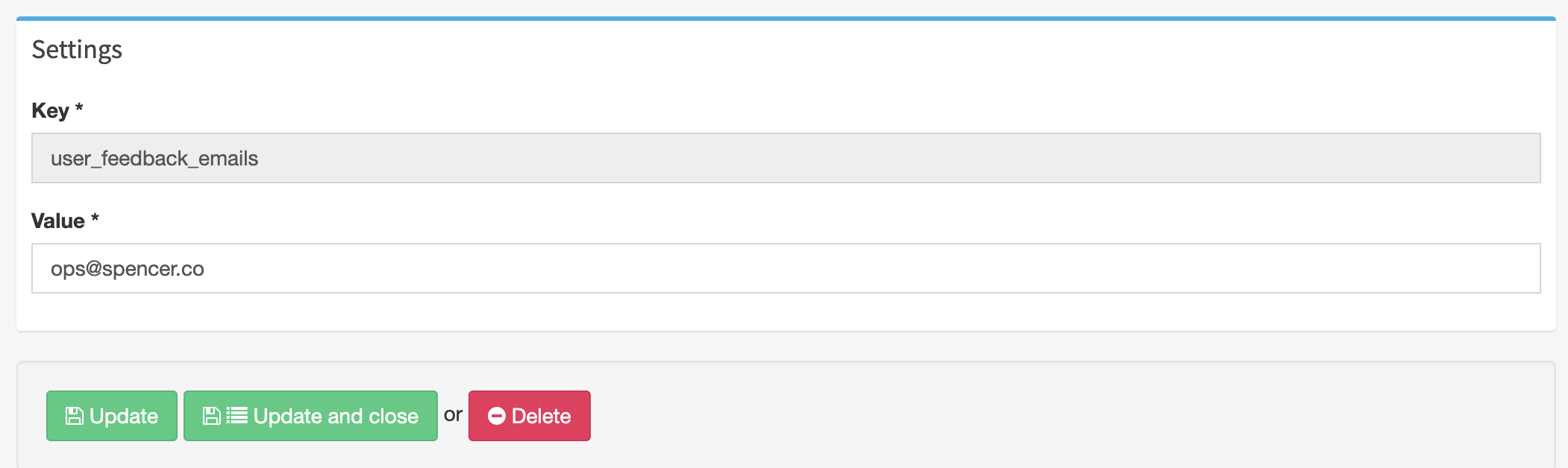
News feedback emails
This setting is for emails with feedback from a user on an article. By default, this feedback is sent to the creator of this article. But in case this person no longer has an account on the platform, for example when they have left the company, we will send the feedback to this email address.
A user gives this feedback via the form « Questions about this article? » below each article. This feedback is valuable to stay up to date about how your communication comes across with your colleagues (is the message clear, how do people feel about the message?).
How to change this email address?
- Click on the key « news_feedback_emails » in the settings list.
- Delete the current email address or add another one, separated by a comma.
- Save the changes by clicking « Update » or « Update and close ».
Tip! Use a generic email address that multiple people can access.
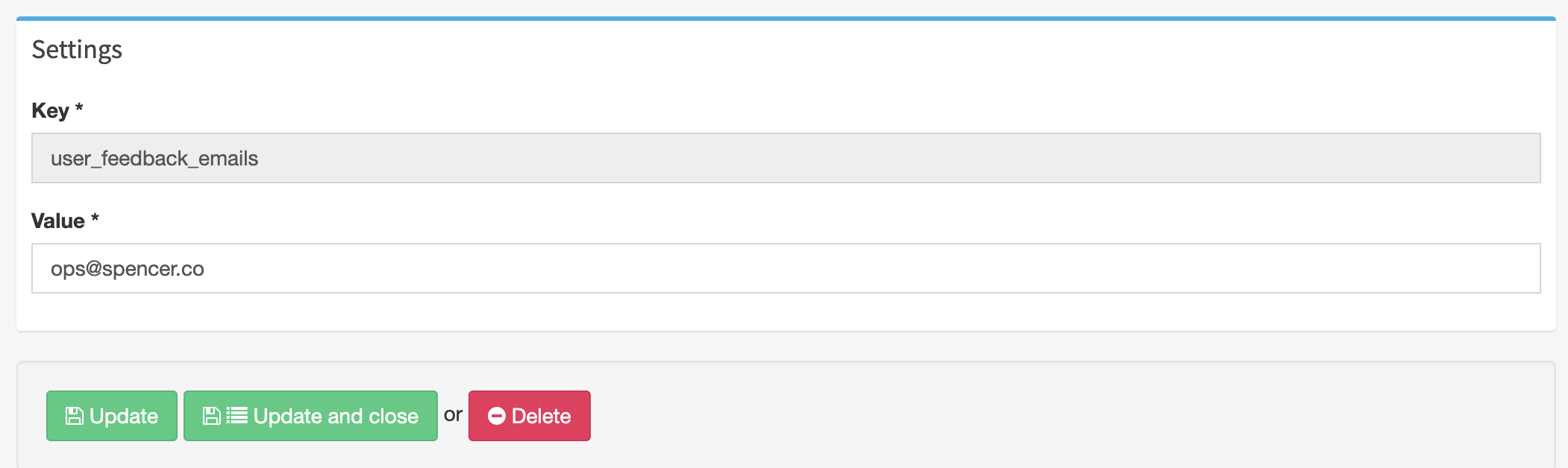
Any questions?
Our support team is here to make your life easier!