This update will be visible immediately when you open the app: the news feed got an update, giving you extra options to make your newsfeed more dynamic.
When you make an article a “featured” article, it is pinned to the top of the news feed and put “in the spotlight”, designed like a card. You can place an expiry date on this so that the article will end up in the regular news feed after a specific date.
What’s more, you can also choose whether you want to make an article “highlighted” or not. A highlighted article is designed like a card. One that is not highlighted has a smaller visual and the title next to it.
Featured & highlighted content
- Impact
- Back Office
- Mobile app
- Desktop app
What does it look like in the app?



What does it look like in the back office?
You find these features in the Settings tab. In addition, we offer some explanations so using them is easy.

You also see which articles are featured and highlighted on the content overview page.

What happens to your current articles?
They all get the not-highlighted design. So it is a good idea to start thinking about which recent articles you want to highlight when this feature will be activated in your app.
How to play these features to their strengths?
Ask yourself 2 questions:
1. Is this information important? Do my colleagues need this information to do their job?
2. Is this information urgent?
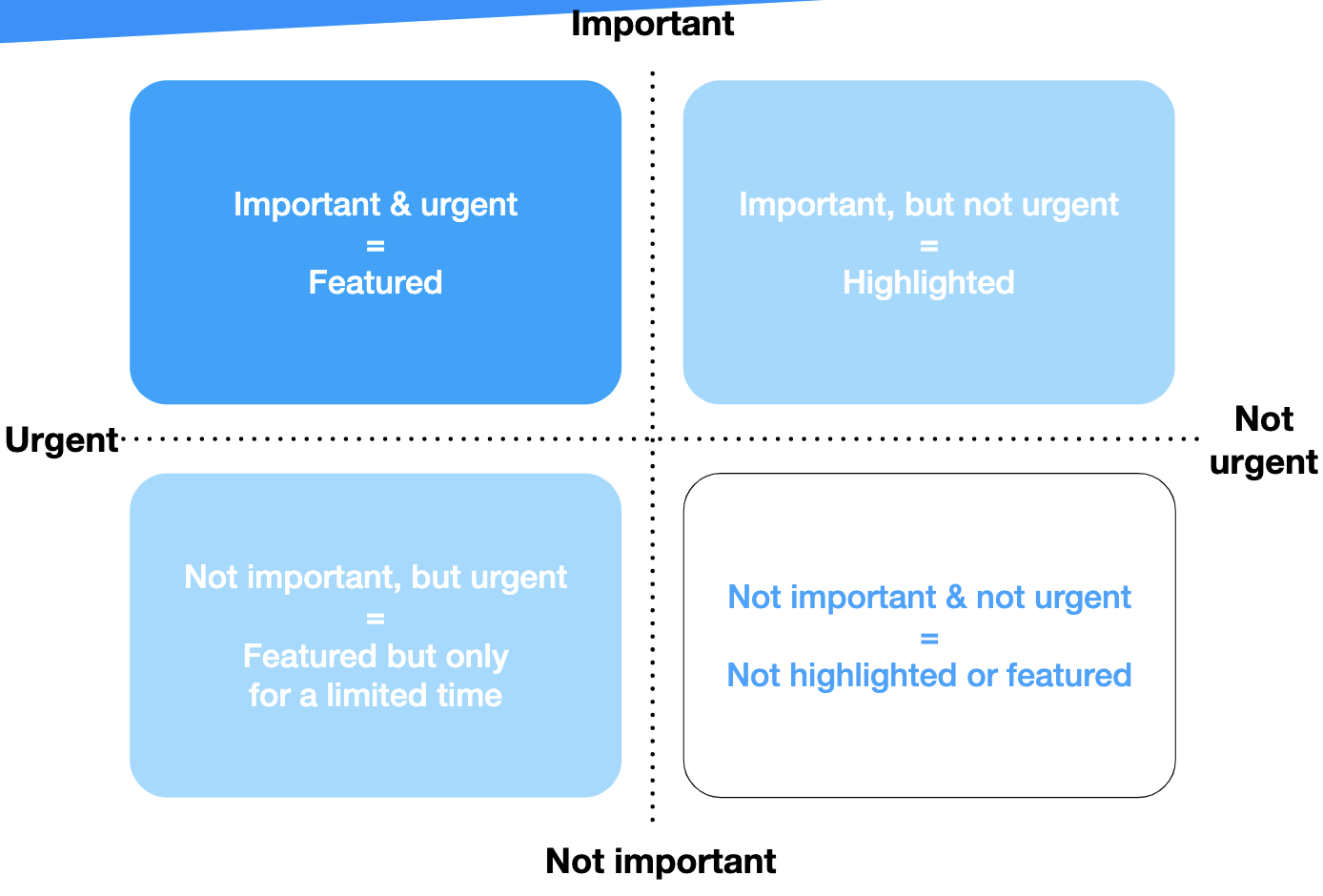
Highlight a link to feature it in the menu
- Impact
- Back Office
- Mobile app
- Desktop app
Do you have platforms in your organisation that are heavily used and that colleagues need to have easy access to? From now on, there is an easy way to feature them directly in the menu instead of in the link library.
What does it look like in the back office?
What does it look like in the app?

Give feedback on an article
- Impact
- Mobile app
- Desktop app
Below each article, you will find a button to send feedback. When you click it, a form will appear where you can type in your remarks or questions. This message goes via email to the content creator with the sender’s name.


Create internal links in articles
- Impact
- Back Office
You will be able to add links to other articles in your employee app within an article instead of only at the bottom. This will, for example, allow you to make digest posts where you combine more minor updates around a particular topic in one article. And it’s convenient for longer pieces.

Report incorrect profile info
- Impact
- Mobile app
- Desktop app
We added the possibility for users to flag their incorrect HR data (e.g. phone number or job title). Users can send a message with the correct info via the app and will trigger an email to HR. This feedback will help keep your HR data clean.


Image guidelines and tips
- Impact
- Back Office
The last update is a small one but a significant one when you work with many content creators. We added an extra box of information with tips about using images and a link to unsplash.com, a website with royalty-free images.

Any questions?
Our support team is here to make your life easier!
