How to create a topic
Topics are the backbone of your news section, as they are the containers in which your news is structured. Below, we explain how to create a new topic.
Topics overview
Go to Company News > Topics.
There you see an overview of all current topics with this additional information:
- are users auto-subscribed to this topic: yes or no
- can users unsubscribe from this topic: yes or no
The order in which the topics are displayed in this overview, is the same in which they are displayed in the news archive. You can change the order by clicking on the arrows button on the left and by dragging and dropping the topic in another spot in the order.
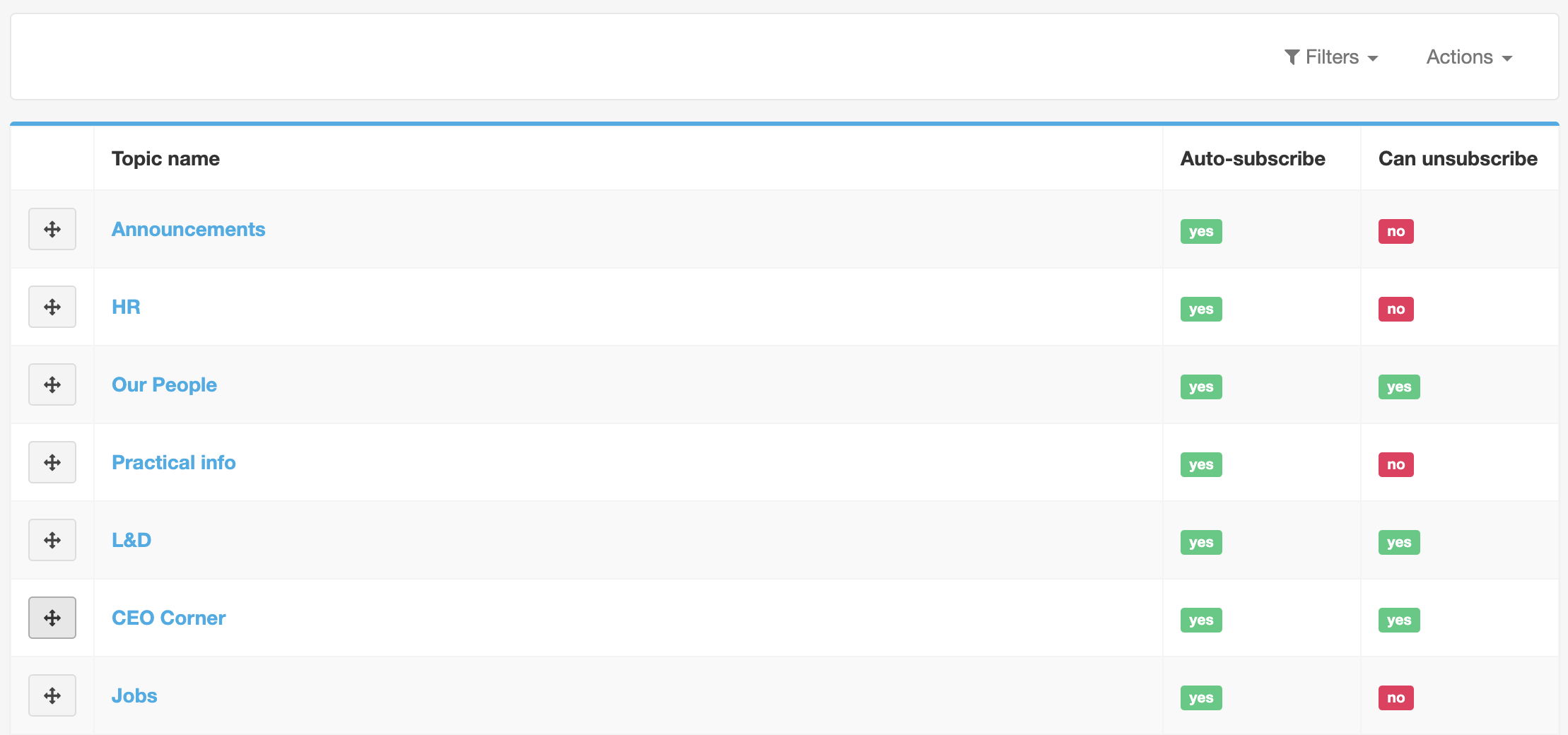
Create a new topic
Click Actions in the top right corner and click Add new.

Complete all required fields and choose the settings:
- Give the topic a name in English and in all languages in which your app is available.
- Choose whether users are subscribed by default to the topic.
- Allow your colleagues to unsubscribe from this topic or not.
Save the topic by clicking one of the 3 green buttons:
- « Create »
- « Create and return to list » to save the topic and return to the topics overview
- « Create and add another » to save the topic and be able to create another one
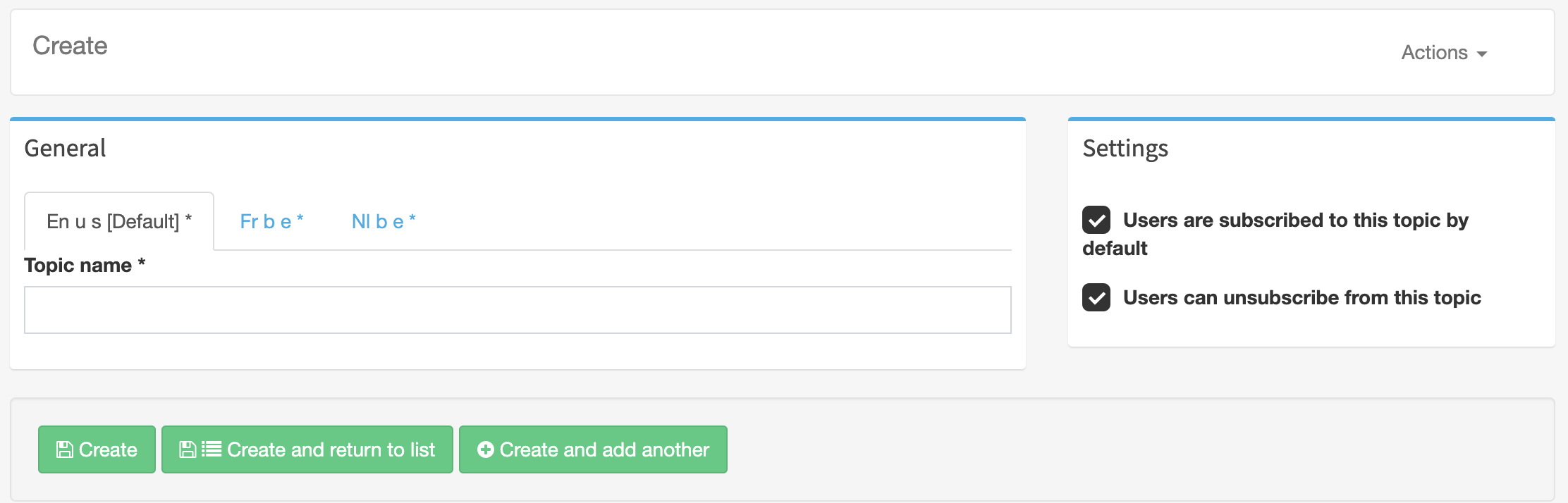
Any questions?
Our support team is here to make your life easier!